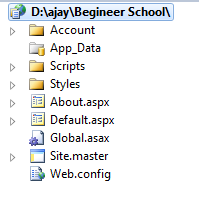Visual Studio/ Visual Web Developer
Hide or Show the Solution File in Solution Explorer
Menu: Tools -> Options -> Projects and Solutions -> General
Versions: 2008,2010
If you don't see the solution file in Solution Explorer, you can easily show it (or hide it if you don't like to see). First, let's review what the default looks like with the solution file showing:
To Show Solution File in Solution Explorer:
Step 1:
Solution File in Solution Explorer is not showing
Step 2:
Go to options: Menu -> Tools -> Options
Step 3:
Go to options: Menu -> Tools -> Options
Step 4:
There is not showing "Projects and Solutions" in options.Checked the "Show all setting" to show "Projects and Solutions" as follows:
Step 5:
Then Checked the "Always show solutions" to show "Projects and Solutions" as follows:
Step 6:
Finally "Solution" file of the project is show in your "Solution Explorer" :
To Hide Solution File in Solution Explorer:
Step 1:
To hide "Solution" file of the project is show in your "Solution Explorer" :
Step 2:
Go to options: Menu -> Tools -> Options
Step 3:
There is not showing "Projects and Solutions" in options.Checked the "Show all setting" to show "Projects and Solutions".
Step 4:
Then "Unchecked" the "Always show solutions" to show "Projects and Solutions" to hide the project solution.